Update Log #07
- Harshit Khemani
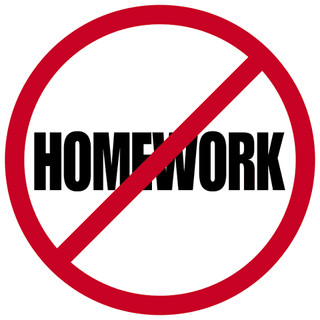
- Jan 21, 2022
- 1 min read
What's New?
-Member Chat (Currently Supported by Desktop Sites only)
The chat allows you to contact other members on Homework Bros.
To access the chat, visit the website and click the chat button on the bottom right of the screen.

After clicking the chat icon, you will be greeted with a menu like this:

By clicking the Homework Bros button, you can contact our team for website related doubts. This feature is natively available on mobile devices too.

On a Desktop site, you can contact other members too (This feature isn't supported on Mobile Devices yet.)
For contacting other members, Click the new chat button.

Here, you may select the member you want to contact. You and the person must be logged into the website to communicate with each other.

You may search a name on the search bar to find a person more easily.

Alternatively, you can contact a member by clicking the Members button on the website's menu

Here, you may find the person's profile whom you want to contact and then click "Message".

Once you find the person you wanted to contact, you may click their name and start a conversation.

Once you contact the person, they will receive a pop-over on the website like this.

The person you contacted may reply by clicking Click to Reply.


You can also create private group chats.

Just click on the New group chat button and then search for a member you want to add.

Once you have selected the members you want to add, you may click "Next".

Now, you may customize the group chat by adding your own icon and by naming it.

Here's a preview of how the group chat would look.







Comments